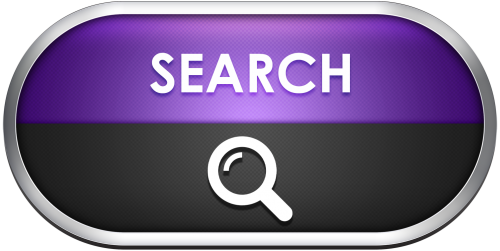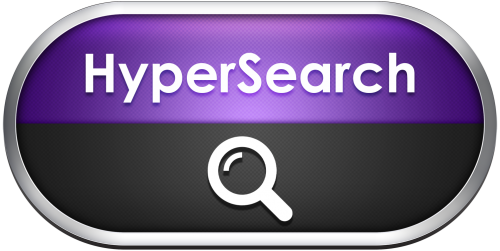-
Posts
1,437 -
Joined
-
Last visited
-
Days Won
8
Content Type
Profiles
Forums
Articles
Downloads
Gallery
Blogs
Everything posted by sundogak
-
Did similar to above on how to work around it. My setup for LB/BB keys is: Guide Button brings up LB Pause Menu. So assigned to 11 in Options Assigned Exit Game to Left Shoulder + Back (Button 5 +Button 7). For RA it is as follows: Assigned a hot key modifier, which in my case is Left Shoulder or Button 4 Assigned Exit RA Emulator as Left Shoulder +Back (Button 7) Assigned the RA Emulator Menu as Left Shoulder +Select (Button 6) The CFG settings are here: input_enable_hotkey_btn = "4" input_exit_emulator_btn = "7" input_menu_toggle_btn = "6" This gets around the Guide button issue and if I am out side LB, I can still bring up the menu as well. I have tried in my other emulators such as Mame to use the same combos for the emulator menu so the LB+Select brings up MAME menu for example. You can alter to keys you prefer but using a modifier + the hotkey helps get the Guide button free for LB use. If didn't want to bring up RA menu at all then just assign it to some weird modified + key combo where unlikely user will trigger it. Below is a quick thing I made at one point to show the RA key mappings (blue numbers)
-
Yep, those are the correct ones for EU and US. Did you update your RA install?
-
@rancid You might try the blend command in front of the scanlines option: -blend -scanlines Otherwise, I would go up to my post above and have Daphne display the command line it is using to launch from the loader and see what settings are different. Then use that as the command to launch within LB.
-
@luk No, there isn't a RA core for ScummVM that will do what you want. Some cores do (e.g., Atari 800, Intellivision) have the ability to select a key and bring up a virtual keyboard but it would have to be coded into the core to interact with the emulator. An example for the Atari 8-bit computer core is shown. So you would have to get the developer of the core to add that feature which may or may not be high on their list of things to add. Plus, the virtual keyboards leave a lot to be desired. If it is just the occasional key you have to pull up, it isn't a big deal, but it is a pain if something frequent or "rapid" as part of the game since it will take multiple button pushes and joystick movement to get to a letter. One in-between alternative if it is in a TV type setup is getting one of the smaller Bluetooth keyboards, like those you can use with tablets or iPads. If really want to use only a controller than can use something like JoyToKey or Xpadder to program keys on your controller to emulate keyboard press. There are others besides that but those are what I have used. AutoHotKey is also an option but can be complicated if just looking to map buttons to keyboard. All of those can get cumbersome though if lots of key combos to map because games didn't really follow a fixed convention on what does what.
-
Well, LB doesn't have a need for Search logo so none were needed/made. But here are a couple quick ones:
-
@floodie Basically, a CRC is a checksum number that helps you determine if the file is corrupted from that of the original file as well as it is a unique "fingerprint" for the original file (at least for purposes of this hobby). For Retroarch, they have a database listing of CRCs that are known to work with the cores. How do you find the CRC? Well lots of utilities exist but I use one called HashTab. It allows you to right click on the file and it has a tab in your Explorer indicating all the checksum values (CRC, MD5, SHA1). So you right click on file (see snap below), look at the numbers it shows and compare to the I referenced and you can tell if you file is intact, and likely the correct version as the emulator expects. If so, than can rule out the issue there. With all that, verify that your bios you have is this below (for US Sega CD games): bios_CD_U.bin size 131072 crc c6d10268 Like Neil9000, noted it is unlikely the bios since you are booting up (just not launching the game) but would get good to double check. Also, that us_scd1_9210.bin file is also likely suitable as the bios_CD_U.bin Just check as noted above and if so, can rename and put in System directory. Lastly, I don't recall when they added CHD support to the core, but you should update your RA install (like Neil9000 mentioned) and the cores to make sure you have current version and eliminate that as a variable. They now have a handy update all your cores feature built in which makes things much easier. There were also some cores that couldn't read certain CHD files if they were in newer CHD format. I don't recall if that was the case with this one. So again, update will solve that as potential since Sega CD works fine on my RA install with 1.8.4. Just download the installer from RA site. For most part it updates cleanly. But to make sure, backup your CFG files in your root of the Retroarch folder and I also backup the Config folder. If you want to go back to older cores, then also backup your Cores folder. I have never fried it during install/update, but have accidentally done so when I was messing with stuff so the backup came in handy then (particularly the CFG files).
-
I have noticed the same behavior with RPCS3, PCSX2 and Altirra. They will work like mentioned above in LB, but once you go to BB the combo exit keys will not work (both LB and BB are set to same key combos). Fortunately, the Pause Menu works, so can exit out from that menu. I haven't messed with the AHK scripts and /or the pause settings (now set to forceful pause, suspend process). But since they work in LB not thinking that was the issue.
-
@floodieYou might check the CRCs of the bios files you have. Some of the cores check only the name, others check the CRC. The master CRC database is here comment "Sega - Mega CD - Sega CD"" rom ( name bios_CD_E.bin size 131072 crc 529ac15a md5 e66fa1dc5820d254611fdcdba0662372 sha1 f891e0ea651e2232af0c5c4cb46a0cae2ee8f356 ) rom ( name bios_CD_J.bin size 131072 crc 9d2da8f2 md5 278a9397d192149e84e820ac621a8edd sha1 4846f448160059a7da0215a5df12ca160f26dd69 ) rom ( name bios_CD_U.bin size 131072 crc c6d10268 md5 2efd74e3232ff260e371b99f84024f7f sha1 f4f315adcef9b8feb0364c21ab7f0eaf5457f3ed ) comment "Sega - Mega Drive - Genesis" rom ( name areplay.bin size 32768 crc 95ff7c3e md5 a0028b3043f9d59ceeb03da5b073b30d sha1 1e0f246826be4ebc7b99bb3f9de7f1de347122e5 ) rom ( name bios_MD.bin size 2048 crc 3f888cf4 md5 d3293ebaaa7f4eb2a6766b68a0fb4609 sha1 3f50b76b0529db7f79c396b5e808cc0786ffc311 ) rom ( name ggenie.bin size 32768 crc 14dbce4a md5 e8af7fe115a75c849f6aab3701e7799b sha1 937e1878ebd104f489e6bdbc410a184f79f1144a ) rom ( name rom.db size 17742 crc c94e8c8b md5 ff4a3572475236e859e3e9ac5c87d1f1 sha1 02c287d10da6de579af7a4ce73b134bbdf23c970 ) rom ( name sk.bin size 2097152 crc 0658f691 md5 4ea493ea4e9f6c9ebfccbdb15110367e sha1 88d6499d874dcb5721ff58d76fe1b9af811192e3 ) rom ( name sk2chip.bin size 262144 crc 4dcfd55c md5 b4e76e416b887f4e7413ba76fa735f16 sha1 70429f1d80503a0632f603bf762fe0bbaa881d22 )
-
Basically, anything requiring the DVC (Digital Video Cartridge) in MAME is not supported because they haven't emulated the DVC add-on module (MPEG decoder). The current v219 set naming for the CHDs uses [dvc] in the file name if it needs the module, ~177 non-working (but includes multiple versions/regions of same game). Added a list I have of the v219 CHDs that are DVC. 219 MAME DVC List.txt
-
Here is Vocaluxe logo. Not really familiar AutoKustom, other than it is a Hyperspin tool. Most of these are not my backgrounds/borders, so I cannot speak for others. But for the very few I have completed (really just assembled the parts), people are free to use them however they want.
-
-
@KaaMoS Viking, Dragon57, and and host of others have done the bulk of the silver ring logo generation. If it is a relatively simple "logo/background/text" type format then it is about the max of my limited skills in Photoshop. Anyway, I have small FBNeo setup in my system although had the FB Alpha logo. So I took stab at it with couple versions for each logo type. Credit the source logos by ClownClone. Not really familiar with UltraStar, but will see what can do there. It will likely be "simple" text logo based on cursory search for existing art for that platform. But won't be able to look at it until weekend.
-
True, but rarely are there changes to the main code that alter the Diff files from month to month so can use prior version. When try to compile it will halt if diff doesn’t work with the newer main code. For the few times there are line changes that alter the DIFF then I wait (typically a week from release), use a version by you or NJDave71 (thanks for doing this), or I have spent time to understand where the new menu code got moved to fix the diff (not always trivial). Just mentioned as option for those that are curious. I much prefer and appreciate your guys efforts since just a quick download and done ?
-
I use the FBNeo core with RA on SNK AES. But I also have plain standalone MAME setup to work as well. For standalone MAME it is: aes -cart For LB, have to have the file path and extension excluded checkbox checked. So in the thread you got the NeoGeo CD working with neocdz -cdrm \"%romfile%\ suspect substituting the aes -cart command in will work in RA MAME. Thread for standalone MAME discussing above:
-
I should clarify all I did was rerun the install and didn’t nuke settings. A normal update keeps all your settings (which was why odd it disappeared).
-
@C-Beats This issue popped back up on Beta 5. When going to View, and then changing the "Image Group" to something different it did the same freeze behavior (didn't matter what selected). If I scroll down on left to the platform or do a menu action, it will "unfreeze". Similar to what described above. Oddly, didn't do on all platform/groupings. For example, it did it on all Pinball platforms but not Arcade. I rolled back to Beta 4 and couldn't replicate. Unfortunately, when I reinstalled Beta 5 to check again, I couldn't replicate it. The same problem platforms now worked fine after reinstalled. So now not sure if a reinstall of same version is a "fix" or the bug moved on temporarily to pop up later. Will continue to play around and see what happens.
-
If the snaps (or any media for that matter) are named the same as the ROM then you can just place the files in the appropriate \Launchbox\Videos\(Platform Name). LB will pick up the name automatically (or can force with a F5 refresh by selecting all the platform games in LB). Alternatively, LB will pickup the media if it is named after the game title (excluding any text in brackets or parentheses). That can be more fiddly depending on how closely your media title matches the game title and can necessitate manual fixes by having to select in LB. The ROM name relative to media name is the most reliable and is typically the Hyperspin convention anyway. For example, I use ROM naming method for all MAME media since that is how the update packs are managed.
-
I can confirm that I have this same issue although didn’t notice until this latest beta but I wasn’t doing much edit wise as of last few builds. It will basically prevent any edit right click actions until you scroll down to close to that platform entry in left scroll window and/or do some other command action in the menu directly. It basically acts as if stuck in some loop (versus say a complete program lockup). Edit: I haven't noticed it with most recent 10.11 Beta 4 and using the Default theme for LB. Will play around with it some more to see if pops up again.
-
Mame picks art or bezels by whatever the name of the rom being played matching the name of the art/bezel. So just duplicate the bezel you like and rename to the rom name (I.e., the fast shooter listed above). If using standalone Mame then bezels are in the Artwork path typically, unless you modified in the INI file for Mame.
-
The fast shoot hack is the "galagamf.zip" file. So check you have it. If do, can use the "add application" feature in the last screen shot and manually add it. Make sure to set that as default once added if you want it to be the primary game.
-
MAME is particular about how the rom files are organized, especially if it isn't a fully merged set. If you did a Mame Arcade Full Set Import (see snap below) then it will already be imported assuming you have a complete MAME rom set: If you used that feature then if you right click on the game you will see all the various versions of that game. You can click on it and it will play. When importing it will prioritize which game to default based on what you tell LB (i.e., North America, Japan, etc.). If the version of the game you want is not set as default you can do that by opening the Edit window of the game and selecting the version of the game you would like and hitting "Make Default". Keep in mind if you do a full MAME import again that depending on what region you select at import you might have to re-select the default again.
-

Editing Controls on a Per Game Basis (PCSX2)
sundogak replied to dopefoot's topic in Troubleshooting
Might check this plugin out. -
Thank you for the work on this set. I had been working (flailing?) to come up with something similar for awhile, but I was never quite happy with the results. I like your clear/concise graphic layout and it covers so many systems. Along with Retro808's pause theme, this was the last puzzle piece in my setup to make it easier to use. I appreciate you sharing the PSD files, that is very helpful to allow game specific tweaks. One question: are the background images source (I see the Wii BGs in that PSD) available somewhere? Sorry, I see you included them here!: Thanks again for all the great work on this set.?
- 8 comments
-
- controls
- controller
-
(and 1 more)
Tagged with:
-
Here are a few quick versions using the newer "parrot" logo by djd (see credit below). This is one I picked up with the round "Hursty" logo format, again credit this to others. I don't have the individual graphics (i.e., logo and parrot png layers) to make similar in silver ring format. Original logo by djd.